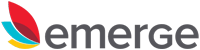Are you struggling to find qualified candidates for your open jobs? If so, you’re not alone. The recruitment process can be long and arduous, and it can be tough to keep track of people and tasks. But don’t worry, there’s help! Microsoft Outlook can help you optimize your recruitment process and find the best candidates for your open jobs.
Problem:
The recruitment process can be a lot of work. You need to find qualified candidates, screen them, interview them, and make a decision. And that’s just for one job! If you have multiple open positions, the workload can quickly become overwhelming.
Solution:
Microsoft Outlook can help you manage your recruitment process more effectively. With Outlook, you can:
- Create a master contact list of potential candidates
- Track your progress on each candidate
- Schedule interviews
- Keep notes on your conversations with candidates
- Set reminders for yourself
- Find what you need quickly and easily
Section 1: Create a master contact list
The first step to optimizing your recruitment process is to create a master contact list of potential candidates. This list should include the candidate’s name, email address, phone number, and any other relevant information. You can create a new folder in Outlook called “Contacts” to store this information.
Section 2: Track your progress on each candidate
Once you have a master contact list, you need to track your progress on each candidate. This will help you stay organized and ensure that you don’t miss any important steps in the recruitment process. You can track your progress by creating tasks in Outlook for each candidate. For example, you could create a task for “Contact candidate,” “Schedule interview,” and “Send offer letter.”
Section 3: Schedule interviews
Once you’ve screened a candidate and decided to move forward, you need to schedule an interview. You can easily schedule interviews in Outlook. Just create a new calendar event and invite the candidate.
Section 4: Keep notes on your conversations with candidates
It’s important to keep notes on your conversations with candidates. This will help you remember what you talked about and make a decision about whether or not to hire the candidate. You can create notes in Outlook by clicking on the “Notes” icon in the toolbar.
Section 5: Set reminders for yourself
It’s easy to forget about important tasks in the midst of a busy recruitment process. That’s why it’s a good idea to set reminders for yourself. You can set reminders in Outlook for any task that you need to complete.
Section 6: Find what you need quickly and easily
With Outlook, you can find what you need quickly and easily. The search feature can help you find any contact, task, or note that you need. Just type in what you’re looking for and Outlook will find it for you.
Section 7: Use the templates feature to save time
The templates feature in Outlook can help you save time on common tasks. For example, you can create a template for a new job posting or a thank-you note for a candidate. Templates can help you ensure that you’re always using the correct format.
Conclusion
Microsoft Outlook is a powerful tool that can help you optimize your recruitment process. By using Outlook, you can:
- Find qualified candidates
- Track your progress on each candidate
- Schedule interviews
- Keep notes on your conversations with candidates
- Set reminders for yourself
- Find what you need quickly and easily
- Use the templates feature to save time
If you’re looking for a way to improve your recruitment process, I encourage you to give Microsoft Outlook a try.